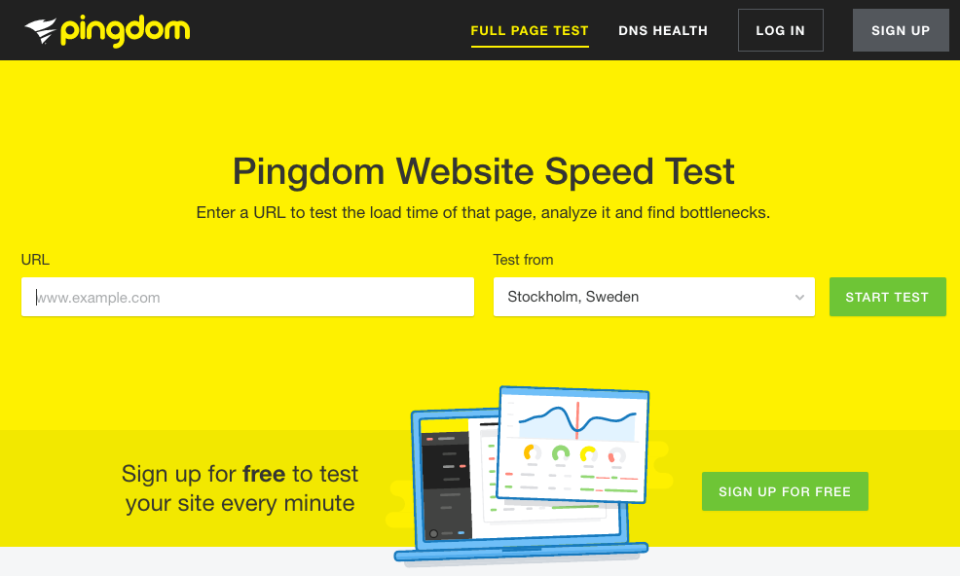Recently, I noticed some sites were loading slowly in my web browser—in fact, in all of my browsers: Safari, Firefox, and Chrome. I mention that only because some sites are optimized for or against certain browsers, so I always advise clients with problematic webpages to try a different browser. Indeed, some of the “biggies” were loading slowly: Facebook, Google, justcuteanimals.com, etc. I wanted to see if this was happening only to me, or if there were larger issues afoot.

Why, what do YOU look at on the internet? (Source: justcuteanimals.com, click the photo to go to that site.)
“Is It Just Me?”
The first thing I do when a website won’t load for me, is to go to downforeveryoneorjustme.com; or if you prefer brevity, www.isup.me. As you would imagine, it’s a straightforward site: you enter the problematic domain into the field (for example, “google.com”), and it tells you either, “It’s just you. http://google.com is up;” or, “It’s not just you! http://google.com looks down from here.” Seeing that a site is down may not resolve all your frustrations, but at least you can rest assured that everybody is missing out on the same cute animals you are. Misery loves company, after all. On the other hand, if you’re the only one who can’t see the page, it’s time to keep troubleshooting.
There is an additional site that I recommend, which serves the same purpose, but with more detailed results: Isitdownorjust.me. Interestingly enough, the two testing sites gave different results when I went to test Youtube.com. When testing connections, I always recommend getting a second opinion (if not more).
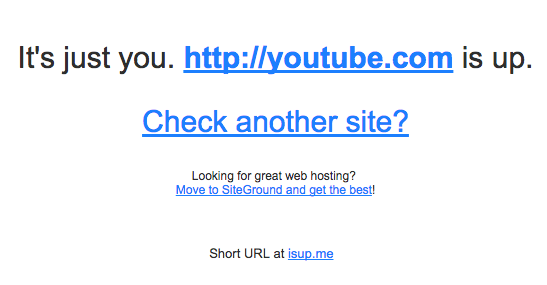
The results from downforeveryoneorjustme.com…

…and the results from isitdownorjust.me, taken at the same time.
Checking In With the Mothership
This step can be frustrating, as it involves getting on the phone and potentially waiting on hold along with everyone else who might be experiencing the same issue. Since those websites were down for “just me,” I had to call Spectrum (née Time Warner Cable) to see what was the holdup. The friendly tech support operator—yes, even I have to call tech support from time to time—checked to see if there were an outage in my area. Nope, everything was working on his end, and the lines to my modem and back were live and speedy. We determined the “speedy” aspect by running speed tests on the following sites:
Fast.com: Owned by Netflix, this is a no-frills, straightforward meter of download speed, measured in Megabits per second (Mbps). It doesn’t say anything else, but it’s a great at-a-glance method for checking your numbers. I’m paying Spectrum for up to 300 Mbps, so as long as my results (when connected wirelessly) are between 200 and 300, I’m happy.

Fast.com, when all you need to know is your download speed.
Speedtest.net: Fast.com’s results screen includes a link to double-check the results on this site, run by ookla.com, “The Definitive Source for Global Internet Metrics.” Speedtest.net gives not only the download speed; but the upload speed (in most cases, a fraction of download speed—which is fine for most home & small office users), and the very useful latency, or “ping” number.
According to Wikipedia, “[Ping] measures the round-trip time for messages sent from the originating host to a destination computer that are echoed back to the source. The name comes from active sonar terminology that sends a pulse of sound and listens for the echo to detect objects under water.” I often explain that when you run Ping, your computer shouts, “Marco!” and measures how long it takes for the site it’s testing to reply, “Polo!” This response time is typically measured in milliseconds (ms). In most broadband connections, you want low double-digit, or even single-digit ping times. On a test I ran, the latency was a respectable 14 ms. The download speed was 260 Mbps on fast.com, and 285 on speedtest.net.

Speedtest.net’s results are more detailed than fast.com.
The friendly Spectrum operator advised me to try one more testing site:
Speedof.me: I confess, I hadn’t heard of this one before (this is what you get when you don’t have Netflix’s marketing budget or Ookla’s “definitive source” reputation). I started the testing process; and unlike speedtest (to say nothing of fast.com), it was much more thorough, engaging in a barrage of speed tests both downstream and upstream. After averaging the results, speedof.me reported a download speed of only 225.75 Mbps and an upload speed of 24.93 Mbps, with a latency of 18ms.

Speedof.me is definitely the most detailed, albeit the least known, of the three sites.
It was fascinating seeing the variations in results among the sites; but that didn’t bring me any closer to loading cute animals! It was at this point that the Spectrum operator told me to flush my cache.
“Flush My What?“
I certainly felt at this point that paying Spectrum for internet service was, indeed, “flushing my cash.” But the Spectrum operator explained that computers and other online devices store internet settings in an onboard cache (similar to how websites load their images on your computer so that when you visit them again, you don’t have to wait for the entire site to load from scratch). In this case, what’s stored are settings regarding my computer’s communication with the Domain Name System (DNS).
From a discussion on superuser.com:
DNS servers convert a domain name (such as example.com) into an IP address (in this case 192.0.32.10). The mapping of names to numbers can change from time to time.
Your computer holds a record of DNS entries to save looking them up every time. This is your DNS cache. You can delete those records (flush the cache) any time you like.
If a website has recently moved servers, you might see the old website for a while. Flushing your DNS cache might help.
Operating on the premise that flushing the DNS cache might help me get my cute animal pictures, I asked how to do that. As it turns out, different devices use different methods for flushing DNS caches.
On my Mac, I had to open Terminal (a daunting prospect for many; but if you type carefully, you shouldn’t get results other than what’s expected). With the operator’s patient guidance, I typed precisely what he told me over the phone, including whatever spaces and punctuation he said—and not adding any of my own. If you need to flush the DNS cache on your Mac, you can copy and paste the following threads, instead of having to retype (and potentially mistype) the commands.
macOS Sierra (the latest version, 10.12) and versions back to 10.10.4:
sudo killall -HUP mDNSResponder
If your Mac is running an older OS, the process to flush the cache is as follows:
OSX 10.10.0 – 10.10.3:
sudo discoveryutil mdnsflushcache
OSX 10.7 – 10.8 – 10.9
sudo killall -HUP mDNSResponder
OSX 10.5 – 10.6
sudo dscacheutil -flushcache
If you’re not sure which version of macOS you’re running, you can find that by clicking the apple logo at the upper-left corner of your screen, then selecting “About this Mac.” If your Mac is running 10.4 “Tiger,” bear in mind that that software is from 2005, and you may have bigger problems than just some websites not loading.
If you have a Windows machine, all you need to do to flush the DNS cache is open the “Run” dialog (Windows Key and the R Key on your keyboard) and type or paste the following:
ipconfig /flushdns
Clearing caches on mobile devices like iPhones and iPads (but not necessarily just those models) can be as simple as going into Airplane Mode, which resets network connections. Once you leave Airplane Mode, the mobile device has to reconnect with the DNS server, and new settings should come into the device at this point.
Note: If your iPhone or iPad needs more advanced help than just going into Airplane mode, follow these steps at OSXDaily for an “industrial” flushing: http://osxdaily.com/2015/03/31/clear-dns-cache-ios/
And if you have a device other than what’s listed above, contact me and let’s see what we can find out. I could say, “Google it;” but if google.com is down for you, that would be cruel. What are you supposed to do, “Bing it,” like an animal?

We laugh to keep from crying. Thank you, Triumph. (Source: memegenerator.net)
The Nuclear Option
Clearing my DNS Cache helped somewhat; but while I was working, I noticed the back of my cable modem was hotter than usual. Perhaps there was more to this than just system settings? Here’s the ugly truth of high-speed internet: modems wear out. I, myself, had replaced my modem once since only 2014. Since I buy my modems instead of renting them, this can be an expensive prospect. One school of thought advises to rent the modem from the cable company; so when it goes bad (as any electronic device would if you never turned it off), you can swap it out for a “new” one for no further charge than your monthly rental fee. But here’s another ugly truth: you have no idea the condition of whatever modem you’re renting from the cable company. I’d rather take my chances with a factory-new modem I bought at Best Buy. Besides, even if I have to replace the modem every what, two to three years? Depending on the rental fees, it still pays for itself after a year of use. And tech snob that I am, I can be sure that the modem I’m using meets the latest specs for speed and compatibility.

Of course I chose the one on the right. It has the highest speed, the most channels, and the most stars! Actually, that last metric may not be super-scientific… (Source: surfboard.com)
So I picked up a new modem: an Arris SURFboard® SB6190, which replaced my iffy 6183 from a few years ago. I’m happy to say I don’t use all-in-one modem/routers, so I didn’t have to reset any of my wifi settings. I plugged the new modem into my existing wireless router; called Spectrum to activate my new modem; and an 11-minute phone call later, I was back up and running.
And yes, the adorable animals were back.

The picture loads fast enough, but it’s awfully fuzzy! (Source: justcuteanimals.com)
UPDATE: While prepping this blog post for publication, I discovered the same slowdown on some sites (but not my entire internet–Spotify didn’t have any issues, for example). I discovered a service that grades webpages based on their load time and any issues unique to those sites. Pingdom.com tests website speeds and explains how they come to their grade.
For example, Homewithtech.com gets a B, and would have gotten an A-rating, if the graphics we use on our front page didn’t have “short freshness lifetime.” Definitely worth factoring in during the next site update.
Compare that with justcuteanimals.com, which squeaked by with a C!
Pingdom also checks “DNS Health,” to help suss out why specific pages load slower than others. I tested homewithtech.com there, too, and I’m happy to report: “Test finished successfully, no errors or warnings.”
Seeing that some of the sites I wanted to use weren’t passing muster on Pingdom gave me some solace. They weren’t “down,” per se, but they weren’t winning any races, either. Now that I know the problem isn’t with my settings, my internet provider, or my hardware, I have resolved to sleep on it and see if the sites work any better the next day.
But I’m keeping my new modem. ■