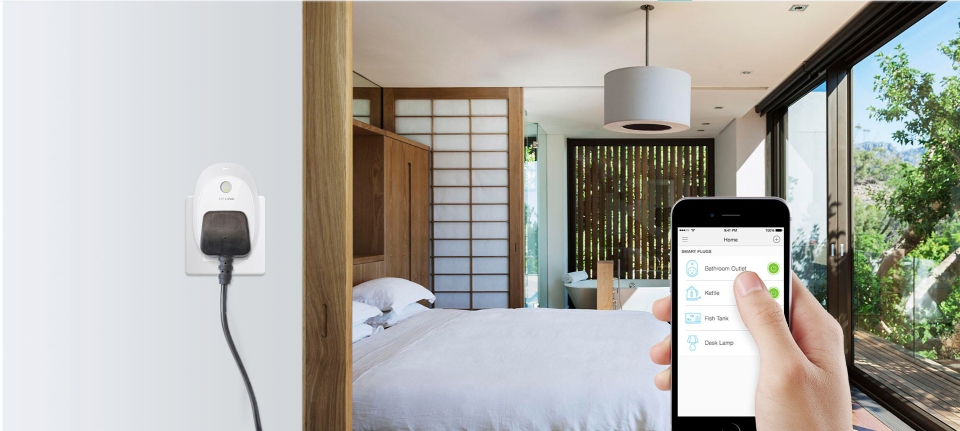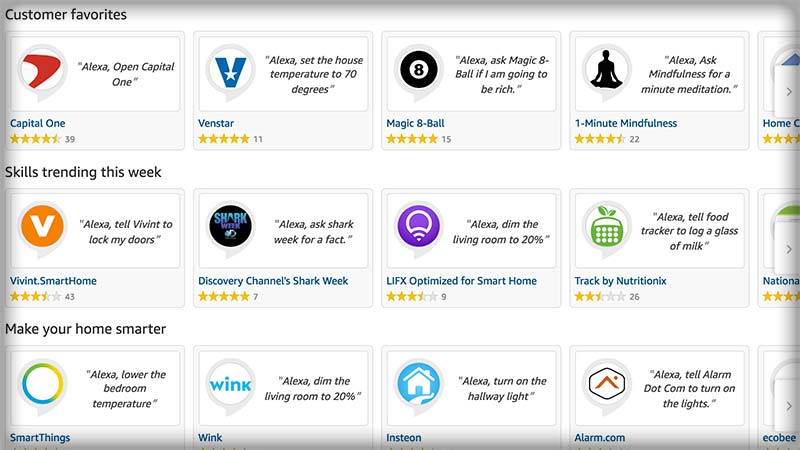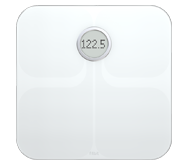Over the past few weeks, I’ve had a couple clients reach out to me, complaining that the wireless mice that came with their brand new iMacs had “died.” Since these new mice are meant to be recharged, I explained the process of plugging them in with their included recharging cables, and letting their batteries refill, “resurrecting” the mice, as it were. I also suggested we get a backup, wired mouse for such occasions; a mouse that could be plugged in to one of the iMac’s USB ports while its wireless cousin recharged. I suggested that we could also pick up a wired keyboard, as a backup.
And then I went to the Apple Store to pick up these wired devices. To quote the poet Biz Markie, “Oh, snap! Guess what I saw!”
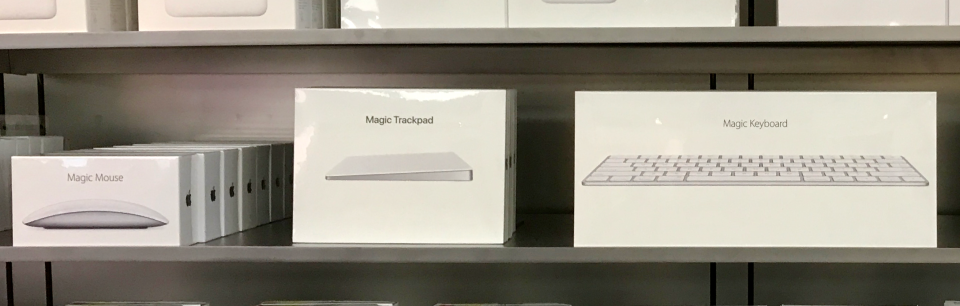
All the wired devices had disappeared… like “Magic!”
I had to confirm with the Apple employee helping me out: could it be possible that they were no longer selling wired mice or keyboards?
Not only was it possible, they told me after checking their system; that’s exactly what had happened.
Unlike Apple’s controversial moves in the past (which you’re welcome to review here), this one was done without any fanfare. Nobody announced the retirement of the wired peripherals. One day they were on the store shelves; the next day, gone.
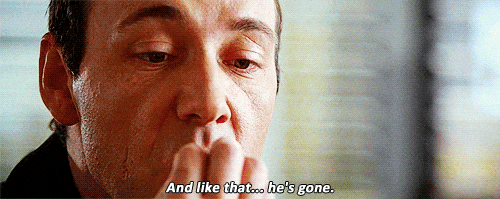
This really is a bigger deal than you’d think. Apple had included a wired mouse with every Macintosh from its first 128K model in 1984; until 25 years later, with the Mid 2009 20-inch iMac, the last to ship with a wired “Mighty Mouse.”

No, not you! (Source: Wired.com)

“Here I come to save the day?” Not after 2009, you don’t! (Source: Apple.com)
In October 2009, the 21.5 inch iMac would debut with an Apple Wireless Keyboard and the new, less-trademark-threatening “Magic Mouse.” It was the first time Apple gambled that new users would prefer a wireless keyboard and mouse—although the option was still available to swap out those peripherals for their wired equivalents at purchase.
The Magic Mouse connected via Bluetooth, and it took two standard AA batteries. Not long after, Apple started selling—you guessed it—AA batteries.

Take THAT, Energizer Bunny! (Source: pindelski.org)
Not only was the Magic Mouse sleeker, but it had the same scroll functionality as the Mighty Mouse, without requiring a separate button. Indeed, the smooth scrolling surface of the Magic Mouse put the Mighty Mouse’s fussy, easily gummed-up scroll ball to shame. It was an upgrade in every sense.

The Magic Mouse (lower) improved upon the Mighty Mouse (upper) across the board. (Source: Macworld.com)
Apple also launched the Magic Trackpad in 2010, for desktop users who preferred a laptop-like interface, as opposed to moving a mouse around on a desk. This, too, took two AA batteries. Unlike the mouse, there had never been a wired version of the Trackpad.

The first Magic Trackpad. (Source: Amazon.com)
The tale of the keyboard was fairly straightforward. The first Apple wireless keyboard debuted in 2003, taking four AA batteries to run. Over the years, Apple was able to streamline the keyboard’s design as well, ending up in 2007 with a low-profile Aluminum model (and this one only needed three AA batteries!)

What a difference four years make! (Source: morrick.me)
The biggest drawback to the keyboard, other than the need to replace batteries every few months, was the lack of additional USB ports. Apple’s wired USB keyboards had included extra ports on the back or sides from 1998 until 2009, when the last new wired keyboard was introduced. It was a nice feature, not having to reach around to the back of your iMac to plug in a random USB device like a flash drive (or, say, a wired mouse). But I suppose Apple’s logic was, if your keyboard is wireless, that’s one more available USB port on the back!

An iMac keyboard, ca. 1998. Note the USB port on its side, lower-left. (Source: Pinterest.com)
Another advantage to the wired keyboard was its usability during diagnostic tests. I’ve run into many circumstances where I had to boot a Mac into Safe Mode (holding down the Shift key); Target Disk Mode (holding down “T”); or the Apple Hardware Test (holding down “D,” or sometimes “Option-D”); and a wireless keyboard just didn’t send the right signal to the computer in time.
Or how about when my own Mac mini’s Bluetooth antenna failed, and my wireless mouse and keyboard were rendered outright unusable? On that occasion, I was very glad to have a wired backup for each.
Alas, …
After the success of the Magic Mouse and Magic Trackpad, Apple doubled down in 2015 with the Magic Mouse 2, Magic Trackpad 2, and the new Magic Keyboard. Unlike their wireless predecessors, these three models did away with the need for AA batteries (which Apple would stop selling in 2016). These were now sealed systems with internal batteries, rechargeable via included Lightning cables, the same as those used to charge iPhones and iPads.

Apple’s Lightning cable. (Source: Apple.com)
It was a welcome upgrade in most cases: the Magic Keyboard was the slimmest yet, resembling the flat form factor of those found on Apple’s MacBook family of notebooks. The Magic Trackpad was wider and offered more functionality over its earlier version. And best yet, these devices did not need to go through a tedious hit-or-miss Bluetooth pairing process. Instead, one simply connected them to their computer via the included charging cables, and the device was paired, charging its battery the whole time. And while their internal batteries were charging, they could still be used—not unlike their wired equivalents from years gone by.
Except for the mouse.
For reasons known only to Apple’s Design Team, they put the charging port for the Magic Mouse 2 on the underside, rendering it unusable during pairing and charging.

Hope you’re not planning on USING that thing while it’s charging! (Source: 9to5Mac.com)
The troubling part of this is that if an Apple user doesn’t pay attention to the mouse’s battery levels, that user could be rendered mouse-less when they need it most–as was the case of a client of mine who was in the middle of a time-sensitive writing project. We ended up getting her the Magic Trackpad 2, which she can use while it, and the mouse, are charging. I suppose there’s a sick logic on Apple’s part: instead of getting $29 for their AA battery kit back when the mouse just used AA batteries, now they got $129 for the trackpad.

With the charging port on the back, the Magic Trackpad 2 can be used while charging. (Source: Gadgetmac.com)
So yeah, I’m not thrilled with how this went down. People shouldn’t have to buy a second pointing device to use while the other is recharging. Frankly, Apple shouldn’t be surprised if many of their users pick up an inexpensive third-party wired mouse for those occasions when the Magic Mouse runs dry.

It may not be “Apple pretty,” but it WORKS. (Source: Amazon.com)
I’ve heard rumors that Apple’s working on wireless charging for all their devices, and I’ve even seen a mouse from Logitech that recharges wirelessly while you use it! But it’s not a perfect technology yet, and it certainly isn’t cheap. It requires a special charging mat, which still has to be plugged in somewhere.
It’s still unknown what powers Linus.
I’m also concerned by Apple’s unwavering faith in the Bluetooth standard. As I mentioned before, I had the Bluetooth go out on a Mac years ago, and I was lucky to have wired peripherals that I could rely on while troubleshooting.
It’s also not great that the rechargeable batteries aren’t removable, but Apple’s been slouching toward completely sealed systems that users can’t service for years, now. For example, the last Apple notebook with a user-removable battery was 2010’s 13-inch MacBook. I realize that ship has sailed.

This is from Apple’s “About Mac notebook batteries” page, linked here.
It bugs me that there’s no simple solution. You can no longer request wired peripherals when buying a new iMac (the Mac mini and Mac Pro, in addition to being woefully out of date now, don’t include peripherals). It’s also too soon since the 2015 debut of the Magic Mouse 2 for them to release a new design, with a more intelligently-placed charging port.
And we’re at the mercy of Bluetooth, a technology that’s always struck me as “just good enough” since Apple first incorporated it in 2003.
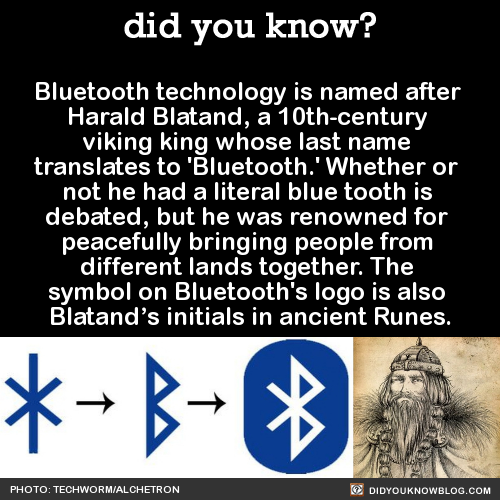
No offense, King Harald, but no technology is perfect; not even technology named after a Viking. (Source: DidYouKnowBlog.com)
Now, just watch: any day now, they’re going to release the Magic Keyboard and Mouse 3, with wireless charging and better-than-Bluetooth connectivity, and other features we can’t even imagine. After all, you can’t call it “Magic,” without having something up your sleeve!
■